IDEs and Text Editors
Sublime Text
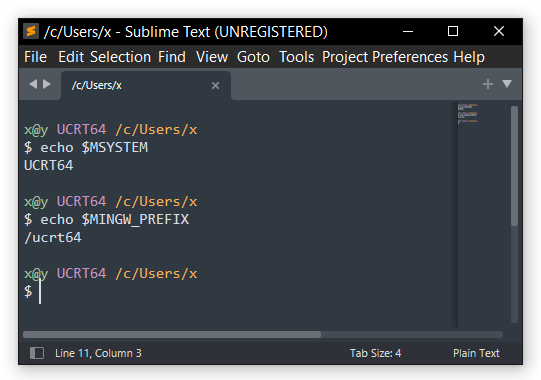
Sublime Text is a text and source code editor. It features syntax highlighting, code folding, terminal output window, and more. To add the MSYS2 terminal profile in Sublime Text, please follow these steps:
-
Install Terminus package using Package Control.
-
In the menu bar, select Preferences > Package Settings > Terminus > Settings option. This will open Terminus.sublime-settings file in separate Sublime Text window with two panes.
-
In the right pane, add the following configuration for UCRT64.
-
Change the command options as usual to use other terminal environments. If the Terminus.sublime-settings is not empty append the above section after others.
{
"shell_configs": [
{
"name": "UCRT64",
"cmd": [
"cmd.exe",
"/c",
"C:\\msys64\\msys2_shell.cmd -defterm -here -no-start -ucrt64"
],
"env": {},
"enable": true,
"platforms": ["windows"]
}
]
}
- Now the UCRT64 environment can be opened like any other shell in Sublime Text. Press Ctrl + Shift + P > Terminus: List shells > UCRT64 > Open in tab or pane.
Visual Studio Code
Add these lines to your settings.json:
{
"terminal.integrated.profiles.windows": {
"MSYS2 UCRT": {
"path": "cmd.exe",
"args": [
"/c",
"C:\\msys64\\msys2_shell.cmd -defterm -here -no-start -ucrt64"
]
}
}
}
Now the MSYS2 UCRT profile is available when launching a terminal.